How To Conduct A Patent Novelty Search
If you have an idea for an invention, you may be interested in starting a patent search to see if someone’s beaten you to the punch. New inventions must be sufficiently novel to be protected under patent law. And patents have to include specific information describing what the invention consists of and how it works.
A thorough patent search is an enormous undertaking. However, you can start with a novelty search that covers the most likely languages and places. Patents are issued around the world, and applications filed in a multitude of languages. It’s not cost-effective to conduct such a search. But a novelty patent search helps you get a preliminary understanding of what may be patentable.
If you’re preparing to apply for a patent, it’s important to realize that any publication published a year or more before your application can invalidate your patent. It doesn’t matter where it was published, what language it was published in, or the format in which it was published. Books, bulletins, cartoons, catalogs, IEEE publications, and other forms count. That means that patent searching leaves a lot of guesswork – unless you find an exact match.
The Best Tool For Searching For Patents
Many inventors, no matter where they are from, will try to patent their inventions in the United States because of the unique protections under US law and the opportunities for developing and marketing their invention. Because of this, the country has one of the largest searchable databases of patents.
Even better, the US Patent and Trademark Office database is online and freely accessible to the public! It’s a powerful tool with a lot of functions that allow for a variety of ways to search.
I’m going to walk you through the basics of using this tool and some of its most useful aspects. Before I wrap up, I’ll also mention some other resources that can help with your search.
Finding The Tool
To use the US Patent and Trademark Office Patent Search Tool, simply:
- Go to the Patent Public Search Page.
- Click on the “Advanced Search” button. You could choose basic search, but we’re going straight for the advanced version because of the options it offers.
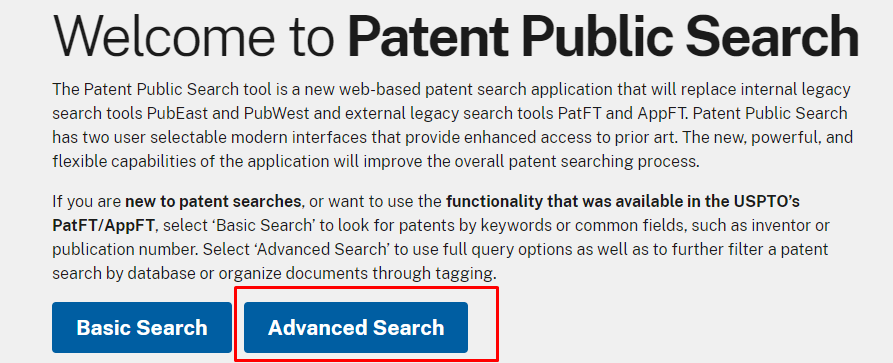
A Sample Case
To help explain the search tool, let’s use “high impedance surfaces” as an example search term. For the sake of our investigation, we’ll pretend we don’t have any further information.
In fact, there is related material disclosed in US Patent 6,262,495. If you already have a patent number, you could start your search there. The basic search can even pull up the application based on the patent number.
But for now, we’re going to pretend we don’t (yet) have the number. So, for our search for patents related to “high impedance surfaces,” we’ve brainstormed a bit and other relevant patent search terms could include, “capacitive element”, “conductive back plane”, and “ground plane mesh.”
Refining Your Search
The USPTO tool for searching patents offers a lot of options. The tool supports Boolean operators as well as other search modifiers.
Boolean Search Operators
For this next section, we’re using bold to set off what you put into the search area. You should include quotes when shown .
Boolean operators are terms like AND, OR, and NOT. For instance, if you search for capacitive AND inductive, you’ll get results that include both those terms (but not necessarily together).
If you want to be sure the words are together – which can help narrow the search significantly – you can search capacitive ADJ inductive – ADJ represents “adjacent.” So in the results, you’ll only find material where the two words are together.
If you want to search for an exact phrase, put ADJ1 between search terms. ADJ1 requires that the second term must be within 1 word of the first search term. ADJ2 would mean that the second term must be within two words of the first search term in the document.
You can daisy chain these operators, too. Capacitive AND inductive ADJ backplane will give results where inductive and backplane are adjacent to one another, and capacitive is also in the result.
Capitalization doesn’t matter. Searching for High will also retrieve results for high.
Other important Boolean operators include:
OR – one term or the other appears in the document (results could also include both, but not necessarily);
XOR – only one of the terms appears. If you search for capacitive XOR inductive, the results will include documents where capacitive or inductive is mentioned but not where both are mentioned;
NOT – exclude documents where the next search term is listed. capacitive NOT inductive will show results mentioning capacitive that don’t include inductive;
WITH – this works like ADJ, but the order of the terms doesn’t matter.
You can also use parentheses to group terms; for instance, you can search for capacitive and (inductive or backplane). Your results will include listings where capacitive and either inductive or backplane, or both, are mentioned.
You could even search for (high ADJ1 impedance ADJ1 surfaces) OR conductive ADJ1 back ADJ1 plane) OR (ground ADJ1 plane ADJ1 mesh – including the parentheses – as one search term. This example will give you all the times any of those exact phrases appears.
Important Types Of Search
Next, let’s look a little at what you can search for and how the search engine is set up.
Keyword Searches
The patent search page has three panels. At the top left you enter your search terms. You can also set the default operator. If you don’t put an operator in the search field, the system will use the default between each term.
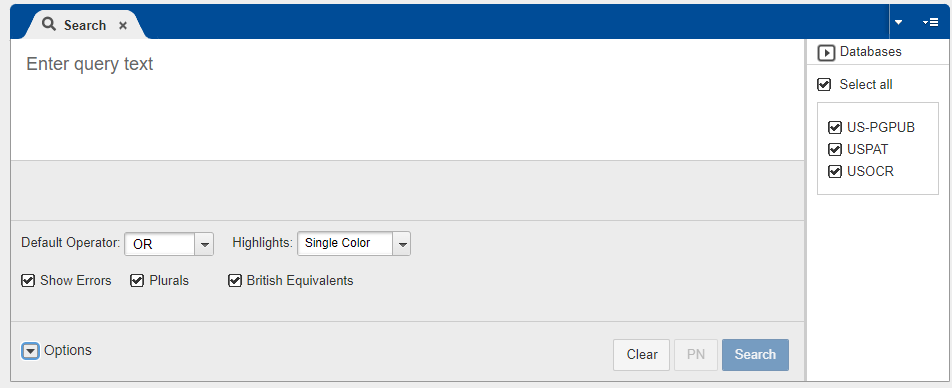
Any search term is really a keyword, but terms describing your invention are usually the best place to start searching.
When you search, a list of related documents will show up in the bottom left panel:
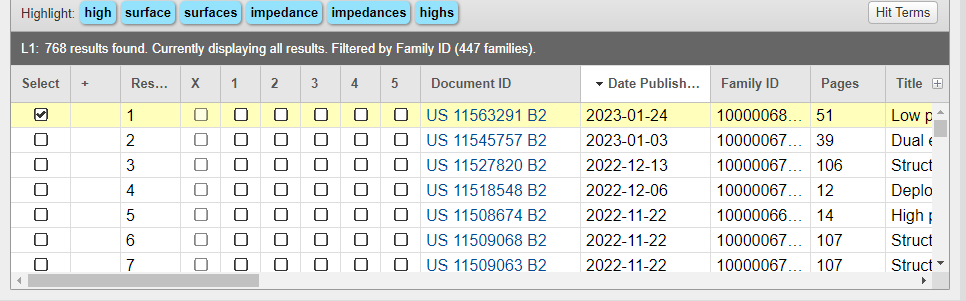
Click on one, and the application will open on the panel to the right. This is a great opportunity to scan the application for other related terms, as well as get the names of patent holders, assignees, classes, and other important information.
The default view is the text of the application. But you can switch to view the images by clicking the first button (the icon of the T and camera). There are also options for downloading, printing, and refining your search.
![]()
Take Advantage Of References Cited And Referenced By
The “References Cited” and “Referenced By” are important options in the top bar on the right panel. They’re marked by the single open and single close quotes toward the right of the panel.
By using these, you’ll get new search results that mention, or are mentioned by, the patent application you were viewing.
Those citations mean they’re closely related, so it’s a great way to move from one document to another to see material that’s connected.
Other buttons on the bar help you jump to sections of the application or move back and forth between documents. There’s also a “search within” option to help you find a specific place in the open document.
Search By Class And Subclass
Another helpful way of finding related patents is through the class and subclass. This will narrow the patents down to closely related topics.
Simply search for “class/subclass”.ccls – for example, “301/101”.ccls to find related materials. Be sure to include the quotes. To use the international CPC classifications, e.g., CPC F 16 L 11/00, you could use “F16L11/00”.cpc
.ccls and .cpc in these examples are called search indices (or suffixes). Other search indices that could be used are shown in the table below. Be sure to put the search term in quotes before appending any of the search indices.
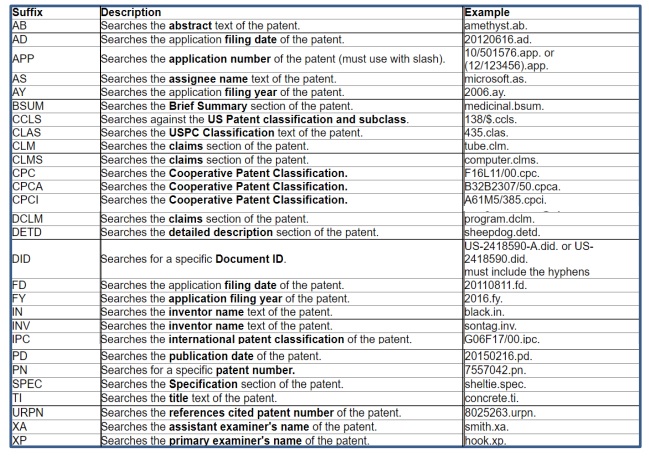
Other Ways to Search By Assignee, Inventor, Applicant, Or Title
If you want to narrow your search, there are toggles to let you include only titles, inventors, applicant names, or assignees.
First, do your general search in the top left. If you know an inventor, assignee, or applicant name, you could search for it here. But you can also use it as a secondary search.
In the panel on the bottom left, above the list of results, click the magnifying glass with the plus sign to the right of “Find Within.” This will open a panel with various search options. Under “Where”, you can select which metadata field(s) you want to search within: title, assignee, inventor, and/or applicant name.
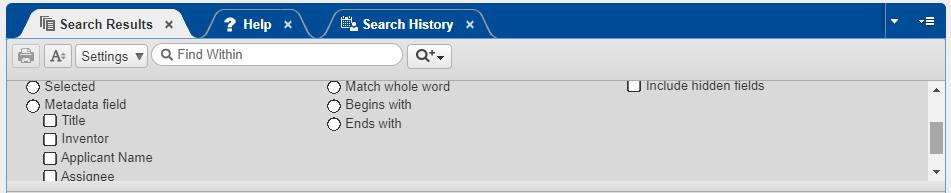
Add the information to search for to the “Find Within” box and press Enter on your keyboard, and you’ll get a more specific list of results.
What These Searches Tell Us
At this stage, it’s important to remember what it is that you’re researching. You want to see if there’s any mention of your invention anywhere in the publication. Consider the publication as a whole. It doesn’t matter if your idea appears hidden deep within the summary, in some random figure, or elsewhere. Your focus shouldn’t be just on the claim itself, but on the entire publication.
Remember, too, that novelty and copyright infringement are totally different concepts. Your idea could be novel and patentable but still infringe on someone else’s patent
If you want to be sure to avoid infringement risk, the same methods I’ve outlined above are effective. But you’ll have to closely read the claims of the relevant hits and compare them to your invention.
Searching International Patent Applications At Wipo.Int
The USPTO is a great place to start your search, but it’s not the only organization that issues patents. The Patent Cooperation Treaty (PCT) is a system for delaying the decision to file foreign patents.
You can search published PCT applications online through their PATENTSCOPE tool. It’s another great place to start research before hiring a patent attorney in another country.
To access the tool:
- Go to https://www.wipo.int/patentscope/en/
- Click the large blue button “Access the PATENTSCOPE Database”
- Use the dropdown on the left of the search bar to choose what fields you want to search.
- Type your search terms and press ENTER
If you’d like examples of some ways to format your search term, click on “Query Examples” on the bottom right end of the search bar. You’ll find a tiny guide there that includes how to use wildcards in your keywords.
Searching European Patents And Japanese Abstracts At worldwide.espacenet.com
Worldwide.Espacenet.com offers patent search tools for the European Patent Office. This includes the whole European Patent Community, which is broader than just the European Union.
To perform your search:
- Go to https://worldwide.espacenet.com
- Click the toggle next to “Advanced Search”
You’ll see what looks like a complicated tool, but it relies on the same principles and Boolean operators that we discussed above.
There are various dropdown menus. You can choose which languages to search in (English (en), German (de), or French (fr)).
You can then set up to four search parameters, each of which has various options. The submenus even have subcategories. For example, under “Names”, you can choose Inventors, Applicants, or Inventors and Applicants.
A side note: “Applicant” in this system has a different meaning than in the US system. In the European system, “applicant” refers to the company, while in the US it’s the inventor. The USPTO calls the company the “assignee.”
To help point yourself in the right direction, note which countries the inventors or applicants are from. Future in-depth searches can concentrate on those locations. In most cases, though, searching the USPTO database will give you a good idea of what companies are involved in a certain technology.
You will find US patent information in the Espacenet system, but this system only includes titles and abstracts, not the full text of applications. That makes the USPTO a better resource for a more thorough search.
Google Patents
Of course, Google is involved in anything that can be searched! They have a system for searching patents from around the world.
Go to https://patents.google.com/ and search as you would perform any Google search. On the results page, it offers limited tools for filtering and ordering your results.
I hope this introductory guide to searching for novelty patents is helpful. With the tools I’ve discussed, you should be off to a good start to determine whether your idea is patentable!